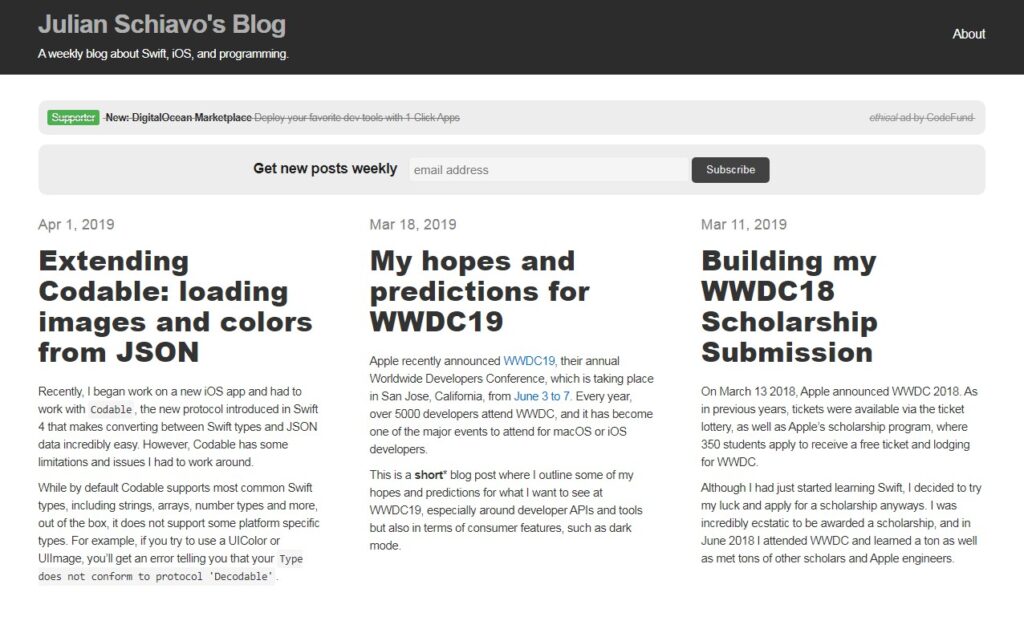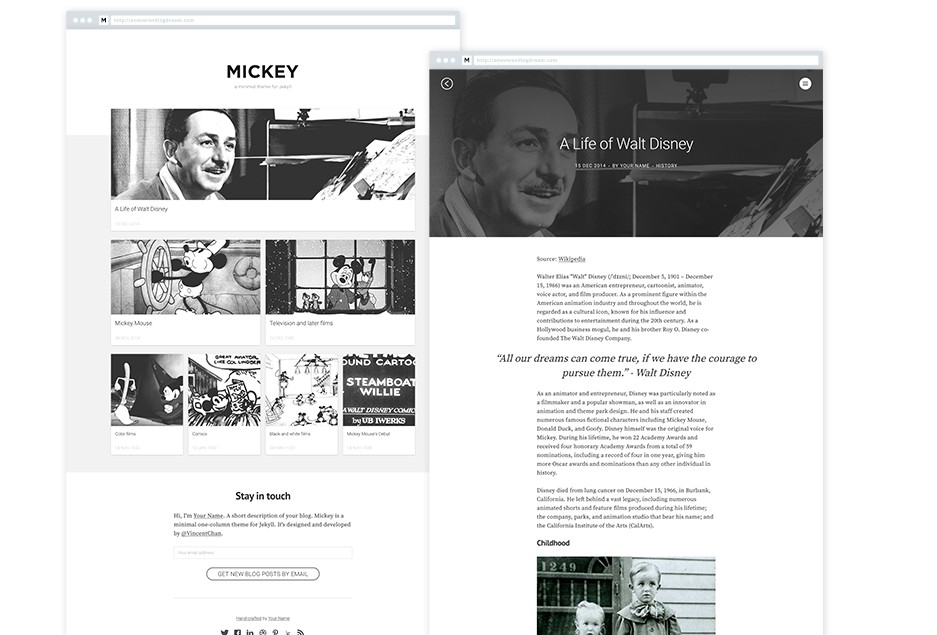jekyll-theme-jsblog
Minimal, responsive theme used jekyll.
Installation
Add this line to your Jekyll site’s Gemfile:
gem "jekyll-theme-jsblog"
And add this line to your Jekyll site’s _config.yml:
theme: jekyll-theme-jsblog
And then execute:
bundle
Or install it yourself as:
gem install jekyll-theme-jsblog
Quick Start
-
Generate a new Jekyll blog:
jekyll new blog --skip-bundle cd blog -
Edit
Gemfileto use the theme:gem "jekyll-theme-jsblog" -
Edit
_config.ymlto use the theme and its plugins:theme: jekyll-theme-jsblog plugins: - jekyll-paginate - jekyll-sitemap permalink: /:year/:month/:day/:title/ paginate_path: /posts/:num/ paginate: 5 -
Copy
index.html,
about.md,
archives.md,
feed.xml, and
_data/navigation.yml
from the theme:rm index.md curl -L -O "https://github.com/justjs/jekyll-theme-jsblog/raw/master/{index.html,about.md,archives.md,feed.xml}" curl -L --create-dirs -o _data/navigation.yml https://github.com/justjs/jekyll-theme-jsblog/raw/master/_data/navigation.yml -
Install gems and you’re good to go! The blog will be available on
http://127.0.0.1:4000.bundle install bundle exec jekyll serve
Deployment to GitHub Pages using Travis CI
This theme uses jekyll-archives gem
which is not supported by GitHub Pages.
If you want to use full features like categories and tags, I recommend you to
use Travis CI or other CI services.
To deploy using Travis CI, first copy the .travis.yml of this
repository. You can change target-branch (gh-pages by default) and
on.branch (master by default) as you want. If you want further
customization, see Travis CI’s documentation page.
You’ll see there’s github-token: $GITHUB_TOKEN, and this is what you should
configure. Go to your personal access tokens
page, and generate new token with public_repo or repo permission as you
need. Then go to Travis CI’s settings page of your repository, and add a new
environment variable GITHUB_TOKEN with the value of the token you generated.
Usage
Customization
To override the default structure and style of this theme, simply create the
concerned directory at the root of your site, copy the file you wish to
customize to that directory, and then edit the file. e.g., to override the
_includes/footer_content.html file to add
contents to footer, create an _includes directory, copy
_includes/footer_content.html from jekyll-theme-jsblog gem folder to
<your-site>/_includes and start editing that file.
For example, you can add favicons to _includes/head_custom.html:
<link rel="icon" type="image/x-icon" href="{{ "/favicon.ico" | relative_url }}">
<link rel="apple-touch-icon" href="{{ "/apple-touch-icon.png" | relative_url }}">
<link rel="apple-touch-icon" href="{{ "/apple-touch-icon-76x76.png" | relative_url }}">
<link rel="apple-touch-icon" href="{{ "/apple-touch-icon-120x120.png" | relative_url }}">
<link rel="apple-touch-icon" href="{{ "/apple-touch-icon-152x152.png" | relative_url }}">
<link rel="apple-touch-icon" href="{{ "/apple-touch-icon-180x180.png" | relative_url }}">
The site’s default CSS is in the gem itself,
assets/main.scss. To override the default CSS, the file
has to exist at your site source. Do either of the following:
- Create a new instance of
main.scssat site source- Create a new file
main.scssat<your-site>/assets/ - Add the frontmatter dashes, and
- Add
@import "theme-jsblog";, to<your-site>/assets/main.scss - Add your custom CSS
- Create a new file
- Download the file from this repo
- Create a new file
main.scssat<your-site>/assets/ - Copy the contents at
assets/main.scssonto themain.scssyou just created, and edit away
- Create a new file
- Copy directly from jekyll-theme-jsblog gem
- Go to your local jekyll-theme-jsblog gem installation directory (run
bundle show jekyll-theme-jsblogto get the path to it) - Copy the
assets/folder from there into the root of<your-site> - Change whatever values you want, inside
<your-site>/assets/main.scss
- Go to your local jekyll-theme-jsblog gem installation directory (run
Locale
site.lang is used to declare the primary language for each web page within the
site.
lang: en-US sets the lang attribute for the site to the United States flavor
of English, while en-GB would be for the United Kingdom style of English.
Country codes are optional and the shorter variation lang: en is also
acceptable. You may want to write a post in different language, then add lang
attribute to the frontmatter of that post:
layout: post
title: "안녕하세요"
lang: ko
Description
site.description describes the site. This is mainly used in meta descriptions
for improving SEO. Also, you can set description attribute for each post:
layout: post
title: Awesome Post
description: This is an awesome post.
If you don’t specify post.description, then post.excerpt will be used if it
exist.
External URL
external-url turns the title of your post to a link. Specify a URL which you
want to link to.
layout: post
title: Jekyll Theme
external-url: https://github.com/justjs/jekyll-theme-jsblog
Then the title of your post would look like a link with text
Jekyll Theme →. This also applies to your blog feed.
Category
Each post can have categories attribute. It can be a string or an array. This
will be displayed on index, archive and each post, and provide a link to the
archive of category.
layout: post
title: Awesome Post
categories: Misc
layout: post
title: Another Awesome Post
categories:
- Misc
- Idea
Tag
Each post can have tags attribute. It can be a string or an array. This will
be displayed on index, archive and each post, and provide a link to the archive
of tag.
layout: post
title: Awesome Post
tags: food
layout: post
title: Another Awesome Post
tags:
- food
- trip
Feed
Create <your-site>/feed.xml with:
---
layout: feed
---
If you want to use another path for feed, you can specify a non-default path via
your site’s config.
feed:
path: atom.xml
Then create <your-site>/atom.xml with the same content of feed.xml above.
Comments
This theme provides the ability to include your favourite commenting service, like Disqus or Isso.
To enable comments on pages and posts:
- Overwrite the
_includes/custom_comments_provider.htmlwith your custom provider of comments. - Add
comments: trueto your_config.yml.
To disable comments on certain pages or posts specify comments: false in the front matter of the page or post.
Metadata for SEO
Keywords
Each post can have keywords attribute. This is a comma-separated list which is
used in meta descriptions for improving SEO.
layout: post
title: How to configure jekyll-theme-jsblog
keywords: jekyll, js, github pages
YAML list is also available:
keywords:
- jekyll
- js
- github pages
site.twitter_usernamesetstwitter:siteandtwitter:creatormeta tagsite.twitter_imagesetstwitter:image:srcmeta tagpage.twitter_card.typesetstwitter:cardmeta tag (default:summary)- If
page.twitter_card.typeisgallery, it setstwitter:image0,twitter:image1,twitter:image2andtwitter:image3meta tags withpage.twitter_card.image,page.twitter_card.image1,page.twitter_card.image2andpage.twitter_card.image3, respectively - If
page.twitter_card.typeisphoto,page.twitter_card.widthsetstwitter:image:widthmeta tag andpage.twitter_card.heightsetstwitter:image:heightmeta tag
- If
page.twitter_card.creatorsetstwitter:creatormeta tag. It overridessite.twitter_usernamepage.twitter_card.imagesetstwitter:image:srcmeta tag ifpage.twitter_card.typeis notgallery. It overridessite.twitter_image
site.facebook_app_idsetsfb:adminsmeta tagsite.facebook_pagesetsarticle:authormeta tagsite.facebook_imagesetsog:imagemeta tagpage.facebook.imagesetsog:imagemeta tag. It overridessite.facebook_image
Navigation
To define header links, add titles and URLs under the main key in
_data/navigation.yml:
main:
- title: "About"
url: /about/
- title: "GitHub"
url: https://github.com/justjs/jekyll-theme-jsblog
Enabling Google Analytics
To enable Google Analytics, add the following lines to your Jekyll site:
google_analytics: UA-NNNNNNNN-N
Looking for Support or Custom Solutions?
We specialize in creating stunning, fully-customized Jekyll websites tailored to your needs.
If you need assistance with setup, customization, or support, don't hesitate to contact us.
CONTACT US