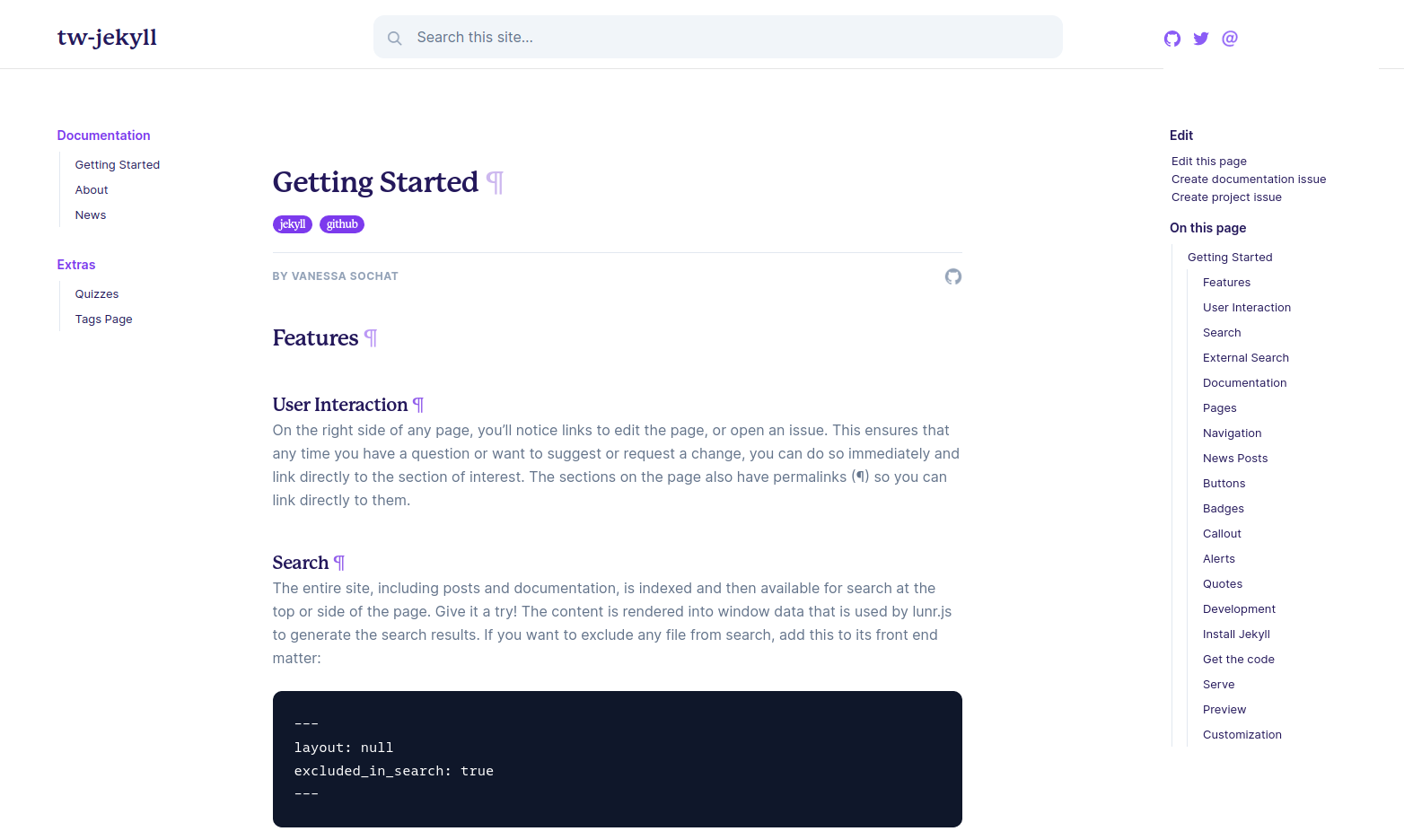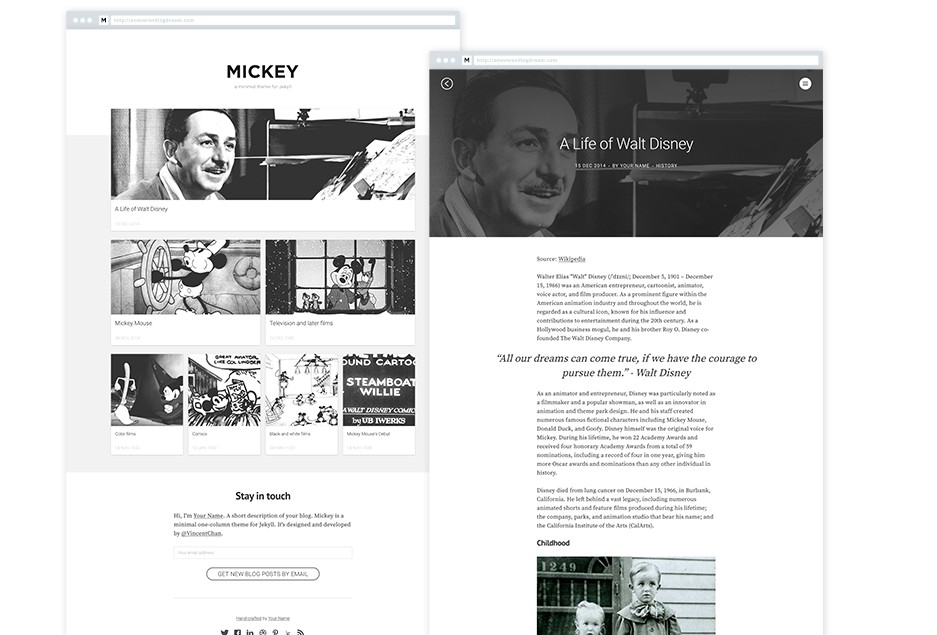Tailwind (tw) Jekyll
⭐️ Documentation Demo ⭐️
This is a starter template for a Tailwind jekyll theme, based
on these docs that are based on Tailwind css,
however everything has been modified to work on GitHub pages (using Jekyll). If you don’t need
native deployment on GitHub pages, then please consider checking out Tailwind.
The original Apache License is included. I (@vsoch) have extended it to include:
- includes for callouts and badges
- rainbow buttons
- colored tags (with a tags page) for posts and articles
- GitHub interaction buttons to edit, open an issue, or ask a question
- customization of colors and minimal style
- CircleCI preview
And let me know if you’d like to add anything else, or just open a PR and contribute! 🔥️
Usage
1. Get the code
You can clone the repository right to where you want to host the docs:
git clone https://github.com/vsoch/tw-jekyll.git docs
cd docs
2. Customize
To edit configuration values, customize the _config.yml.
To add pages, write them into the pages folder.
You define urls based on the permalink attribute in your pages,
and then add them to the navigation by adding to the content of _data/toc.myl.
The top navigation is controlled by _data/navigation.yml
3. Options
Most of the configuration values in the _config.yml are self explanatory,
and for more details, see the getting started page
rendered on the site.
4. Serve
Depending on how you installed jekyll:
jekyll serve
# or
bundle exec jekyll serve
NOTE: If the above serve command throws an error saying require': cannot load such file -- webrick (LoadError) try to run bundle add webrick to automatically add the webrick gem to your Gemfile, or manually add gem "webrick" line to the Gemfile and then run the serve command again.
5. Run as a container in dev or prod
Software Dependencies
If you want to run jekyll via a container for development (dev) or production (prod) you can use containers. This approach requires installing docker-ce and docker-compose.
Customization
Note that the docker-compose.yml file is using the jekyll/jekyll:3.8 image. If you want to make your build more reproducible, you can specify a particular version for jekyll (tag). Note that at the development time of writing this documentation, the latest was tag 4.0.0,
and it had a bug that prevented the server from deploying.
If you are deploying a container to production, you should remove the line to
mount the bundles directory to the host in the docker-compose.yml. Change:
volumes:
- "./:/srv/jekyll"
- "./vendor/bundle:/usr/local/bundle"
# remove "./vendor/bundle:/usr/local/bundle" volume when deploying in production
to:
volumes:
- "./:/srv/jekyll"
This additional volume is optimal for development so you can cache the bundle dependencies,
but should be removed for production.
Start Container
Once your docker-compose to download the base container and bring up the server:
docker-compose up -d
You can then open your browser to http://localhost:4000
to see the server running.
Node : changes
baseurl: ""in _config.yml when you are running in local and prod according to the requirement.
GitHub
Looking for Support or Custom Solutions?
We specialize in creating stunning, fully-customized Jekyll websites tailored to your needs.
If you need assistance with setup, customization, or support, don't hesitate to contact us.
CONTACT US