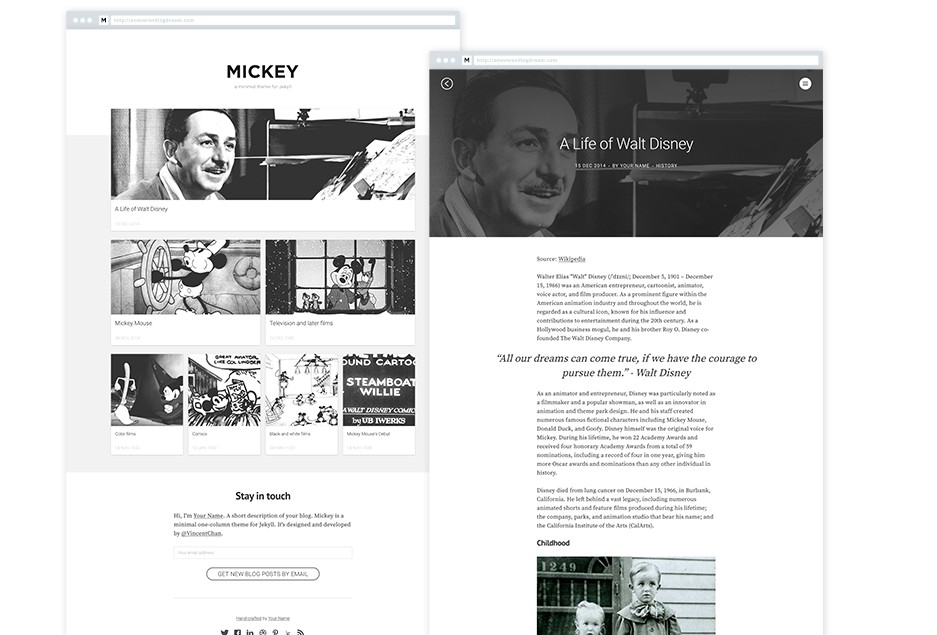The Cayman theme
Cayman is a clean, responsive theme for GitHub Pages.
Usage
To use the Cayman theme:
Add the following to your site’s _config.yml:
theme: jekyll-theme-cayman
Optionally, if you’d like to preview your site on your computer, add the following to your site’s Gemfile:
gem "github-pages", group: :jekyll_plugins
Customizing
Configuration variables
Cayman will respect the following variables, if set in your site’s _config.yml:
title: [The title of your site]
description: [A short description of your site's purpose]
Additionally, you may choose to set the following optional variables:
show_downloads: ["true" or "false" to indicate whether to provide a download URL]
google_analytics: [Your Google Analytics tracking ID]
Stylesheet
If you’d like to add your own custom styles:
- Create a file called
/assets/css/style.scssin your site - Add the following content to the top of the file, exactly as shown:
---
---
@import "{{ site.theme }}";
- Add any custom CSS (or Sass, including imports) you’d like immediately after the
@importline
Note: If you’d like to change the theme’s Sass variables, you must set new values before the @import line in your stylesheet.
Layouts
If you’d like to change the theme’s HTML layout:
- Copy the original template from the theme’s repository
(Pro-tip: click “raw” to make copying easier) - Create a file called
/_layouts/default.htmlin your site - Paste the default layout content copied in the first step
- Customize the layout as you’d like
Overriding GitHub-generated URLs
Templates often rely on URLs supplied by GitHub such as links to your repository or links to download your project. If you’d like to override one or more default URLs:
- Look at the template source to determine the name of the variable. It will be in the form of
{{ site.github.zip_url }}. - Specify the URL that you’d like the template to use in your site’s
_config.yml. For example, if the variable wassite.github.url, you’d add the following:
github:
zip_url: http://example.com/download.zip
another_url: another value
- When your site is built, Jekyll will use the URL you specified, rather than the default one provided by GitHub.
Note: You must remove the site. prefix, and each variable name (after the github.) should be indent with two space below github:.
Looking for Support or Custom Solutions?
We specialize in creating stunning, fully-customized Jekyll websites tailored to your needs.
If you need assistance with setup, customization, or support, don't hesitate to contact us.
CONTACT US