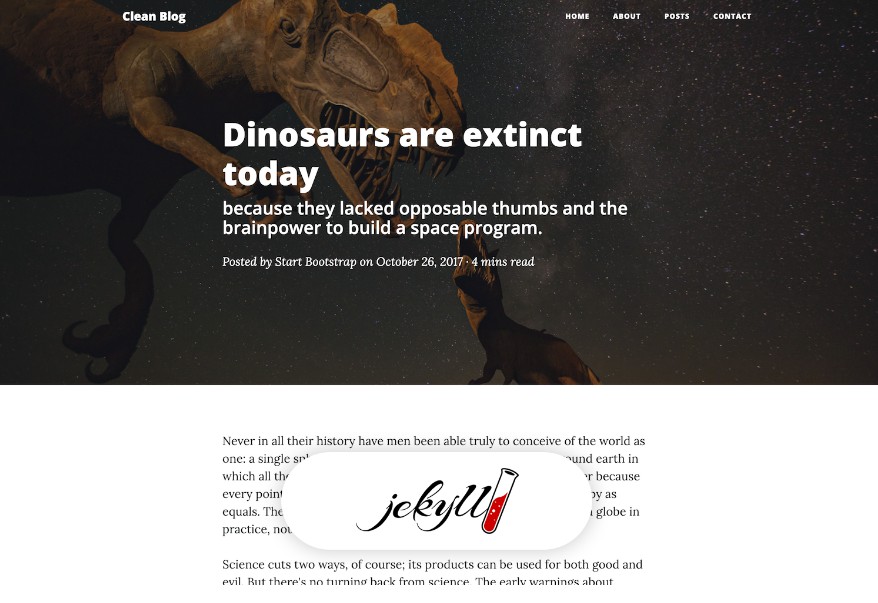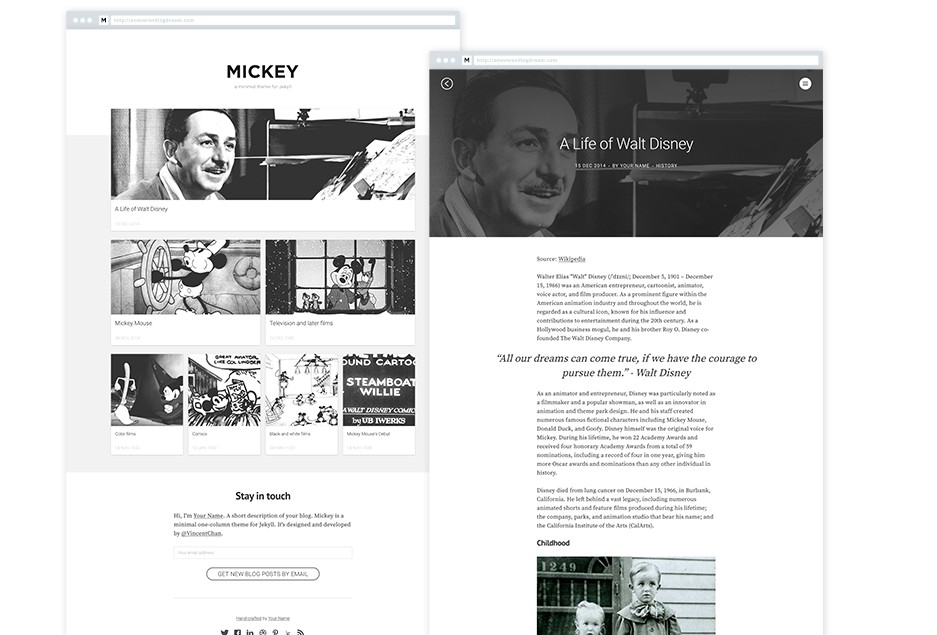startbootstrap-clean-blog-jekyll
Clean Blog Jekyll is a stylish, responsive blog theme for Bootstrap created by Start Bootstrap. This theme features a blog homepage, about page, contact page, and an example post page along with a working contact form powered by Formspree.
This repository holds the official Jekyll version of the Clean Blog theme on Start Bootstrap!
Installation & Setup
Using RubyGems:
When installing the theme using RubyGems, demo images, posts, and pages are not included. Follow the instructions below for complete setup.
- (Optional) Create a new Jekyll site:
jekyll new my-site - Replace the current theme in your
Gemfilewithgem "jekyll-theme-clean-blog". - Install the theme:
bundle install - Replace the current theme in your
_config.ymlfile withtheme: jekyll-theme-clean-blog. - Build your site:
bundle exec jekyll serve
Assuming there are no errors and the site is building properly, follow these steps next:
- Create the following pages if they do not exist already (or change the extension of exisitig markdown files from
.mdto.html):index.html– set tolayout: homeabout.html– set tolayout: pagecontact.html– set tolayout: pageposts/index.html– set tolayout: page(you will also need to create apostsdirectory)
- Configure the
index.htmlfront matter. Example:
---
layout: home
background: '/PATH_TO_IMAGE'
---
- Configure the
about.html,contact.html, andposts/index.htmlfront matter. Example:
---
layout: page
title: Page Title
description: This is the page description.
background: '/PATH_TO_IMAGE'
---
- For each post in the
_postsdirectory, update the front matter. Example:
---
layout: post
title: "Post Title"
subtitle: "This is the post subtitle."
date: YYYY-MM-DD HH:MM:SS
background: '/PATH_TO_IMAGE'
---
For reference, look at the demo repository to see how the files are set up.
- Add the form to the
contact.htmlpage. Add the following code to yourcontact.htmlpage:
<form name="sentMessage" id="contactForm" novalidate>
<div class="control-group">
<div class="form-group floating-label-form-group controls">
<label>Name</label>
<input type="text" class="form-control" placeholder="Name" id="name" required data-validation-required-message="Please enter your name.">
<p class="help-block text-danger"></p>
</div>
</div>
<div class="control-group">
<div class="form-group floating-label-form-group controls">
<label>Email Address</label>
<input type="email" class="form-control" placeholder="Email Address" id="email" required data-validation-required-message="Please enter your email address.">
<p class="help-block text-danger"></p>
</div>
</div>
<div class="control-group">
<div class="form-group col-xs-12 floating-label-form-group controls">
<label>Phone Number</label>
<input type="tel" class="form-control" placeholder="Phone Number" id="phone" required data-validation-required-message="Please enter your phone number.">
<p class="help-block text-danger"></p>
</div>
</div>
<div class="control-group">
<div class="form-group floating-label-form-group controls">
<label>Message</label>
<textarea rows="5" class="form-control" placeholder="Message" id="message" required data-validation-required-message="Please enter a message."></textarea>
<p class="help-block text-danger"></p>
</div>
</div>
<br>
<div id="success"></div>
<div class="form-group">
<button type="submit" class="btn btn-primary" id="sendMessageButton">Send</button>
</div>
</form>
Make sure you have the email setting in your _config.yml file set to a working email address! Once this is set, fill out the form and then check your email, verify the email address using the link sent to you by Formspree, and then the form will be working!
- Build your site:
bundle exec jekyll serve
Using Core Files
When using the core files, the demo images, posts, and pages are all included with the download. After following the instructions below, you can then go and change the content of the pages and posts.
- Download or Clone the repository.
- Update the following configuration settings in your
_config.ymlfile:baseurlurltitleemail(after setting this setting to a working email address, fill out the form on the contact page and send it – then check your email and verify the address and the form will send you messages when used)descriptionauthortwitter_username(Optional)facebook_username(Optional)github_username(Optional)linkedin_username(Optional)
- Build your site:
bundle exec jekyll serve
Bugs and Issues
Have a bug or an issue with this template? Open a new issue here on GitHub!
Looking for Support or Custom Solutions?
We specialize in creating stunning, fully-customized Jekyll websites tailored to your needs.
If you need assistance with setup, customization, or support, don't hesitate to contact us.
CONTACT US