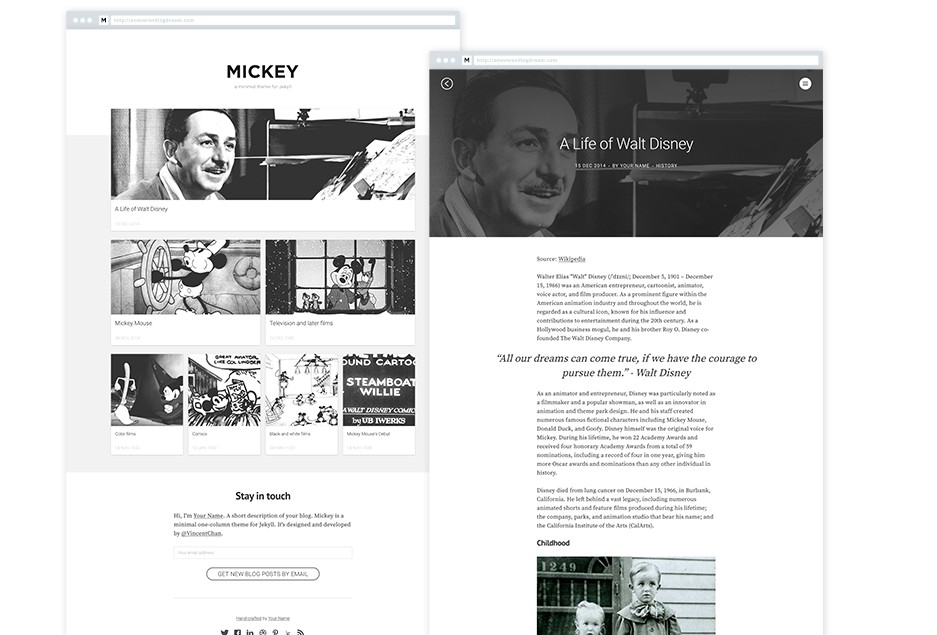Sleek
A modern Jekyll theme focused on speed performance & SEO best practices.
Features
- Compatible with Github Pages
- Minimal, responsive and speed performance optimized
- SEO friendly, with help of Jekyll SEO Plugin
- Easy Google Tag Manager Integration
- Support for Disqus comments
- Form submissions with Formspree
Installation
System Requirements
To use this project, you’ll need the following things on your local machine:
Jekyll
gem install jekyll
NodeJS (8 or greater)
Download and open the NodeJS installer
Gulp CLI (optional, but recommended)
npm install --global gulp-cli
Up & Running
- Fork the repo
- Clone or download the repo into directory of your choice:
git clone https://github.com/your-github-username/sleek.git - Inside the directory run
bundle installandnpm install - If you want to use gulp.js run
gulpornpm start- if you don’t want to use gulp you can run
bundle exec jekyll serveinstead
- if you don’t want to use gulp you can run
Installing to existing jekyll project
Add this line to your Jekyll site’s Gemfile:
gem "jekyll-sleek"
And add this line to your Jekyll site’s _config.yml:
theme: jekyll-sleek
And then execute:
$ bundle
Or install it yourself as:
$ gem install jekyll-sleek
File Structure Overview
sleek
├── _includes # theme includes
├── _js # javascript files (by default jquery will be included with the scripts inside)
├── _layouts # theme layouts (see below for details)
├── _pages # pages folder (empty by default)
├── _posts # blog posts
├── _sass # Sass partials
├── assets
| ├── css # minified css files
| ├── img # images and icons used for the template
| └── js # bundled and minified files from _js folder
├── _config.yml # sample configuration
├── gulpfile.js # gulp tasks (tasks autorunner)
├── index.md # sample home page (blog page)
└── package.json # gulp tasks
Usage
You can modify the theme by changing the settings in _config.yml.
Posts
Create a new Markdown file such as 2017-01-13-my-post.md in _post folder. Configure YAML Front Matter (stuff between ---):
---
layout: post # needs to be post
title: Getting Started with Sleek # title of your post
featured-img: sleek #optional - if you want you can include hero image
---
Images
In case you want to add a hero image to the post, apart from changing featured-img in YAML, you also need to add the image file to the project. To do so, just upload an image in .jpg format to _img folder. The name must before the .jpg file extension has to match with featured-img in YAML. Next, run gulp img from command line to generate optimized version of the image and all the thumbnails. You have to restart the jekyll server to see the changes.
Sleek uses Lazy Sizes. Lazy Loader for loading images. Check the link for more info. Lazy Sizes doesnt’t require any configuration and it’s going to be included in your bundled js file.
Pages
The home page is located under index.md file. To change the content or design you have to edit the default.html file in _layouts folder.
In order to add a new page, create a new html or markdown file under root directory or inside _pages folder. To add a link in navigation add it in _config.yml:
# THEME SETTINGS
navigation: # Navigation links
- {name: 'Home', link: '/'}
- {name: 'About', link: '/about'}
- {name: 'Contact', link: '/contact'}
name is the text that will be shown and link, well, it’s a link.
Site configuration
Sleek comes with jekyll-seo-tag plugin preinstalled to make sure your website gets the most useful meta tags. See usage to know how to set it up.
Additionally, in _config.yml you can find custom theme settings under # THEME SETTINGS comment. Here’s a brief overview of those custom settings:
navigation– collection of links that will be shown in the headertagline– text that will be displayed on the homepage under the heading.hero_img– background image of the homepage hero section
Other settings usually enable/disable certain feature, and are discussed with the next sections.
Google Tag Manager
To enable Google Tag Manager, add the uncomment the following line in _config.yml:
google_tag_manager: GTM-XXXXXXX
Replace GTM-XXXXXXX with your Google Tag Manager Container ID.
Note by default GTM tracking snippet will be also included in development environment.
Google Tag Manager was chosen for this project as it’s more flexible than Google Analytics, and it can be used to add GA to your site.
Disqus
To enable Disqus comments, add your Disqus shortname to _config.yml:
disqus:
shortname: my_disqus_shortname
Formspree
To use Formspree with your email address, you need to change the following:
Change [email protected] email in _config.yml
email: [email protected]
You can check if it works by simply submitting the form.
If you have a Formspree Gold Account, you can take advantage of using AJAX to submit form. To do so, uncomment last function in _js/scripts.js and run gulp js. Now the form will be submitted asynchronously, without leaving the page.
Looking for Support or Custom Solutions?
We specialize in creating stunning, fully-customized Jekyll websites tailored to your needs.
If you need assistance with setup, customization, or support, don't hesitate to contact us.
CONTACT US